Most of my posts related to programming on this site center around programming .NET using C# on Windows. Well, it looks like that era in my programming career has come to a close. I bought a MacBook Pro back in June and have been working toward starting to learn how to develop applications for the Mac. I’ve waited until now for several reasons–one of which is that the new XCode 3.0 and Objective-C 2.0 just came out with Mac OS X Leopard. As I have time, I am going to start documenting my experiences here to help others figure things out as well. I could be wrong, but with the introduction of Mac OS X Leopard, I believe the demand for Mac developers is going to rise dramatically. Time will tell.
Anyhow, while my general programming experience is very useful to me as far as logic and flow are concerned for developing an application, the Apple way of doing things is different and takes some getting used to. From what I’ve seen so far, though, is that the Apple way is also very cool. I am fortunate to work with Marcus Zarra who is an independent software developer on the Macintosh. He is helping me close some gaps in my own knowledge and so I’m going to journal the things I’m learning here from now on.
So, lets get coding…
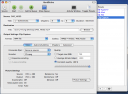
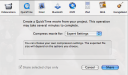
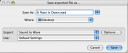
 For a long time I have loved the Macintosh and the Mac OS platform. It has just been difficult for me to ever justify owning a Mac because the work I do is all Microsoft Windows based.
For a long time I have loved the Macintosh and the Mac OS platform. It has just been difficult for me to ever justify owning a Mac because the work I do is all Microsoft Windows based.